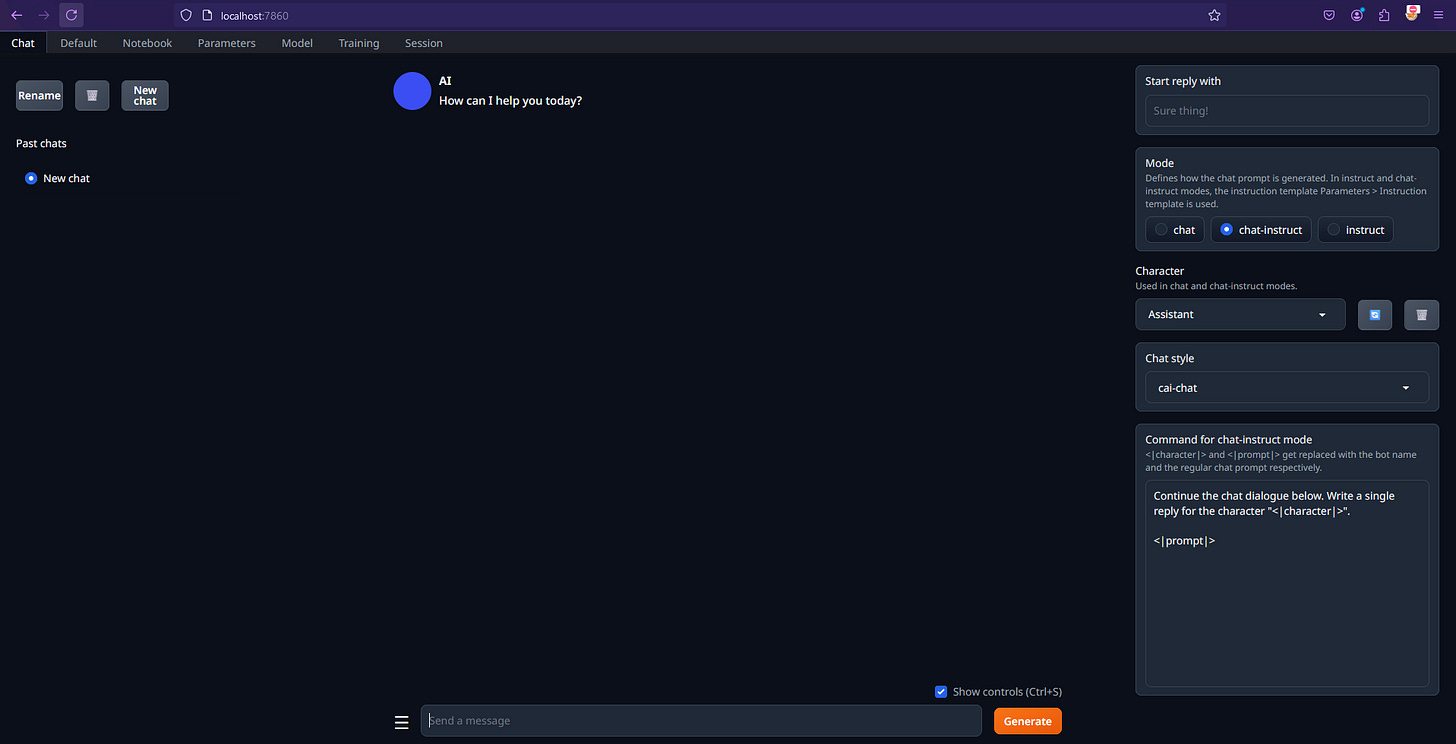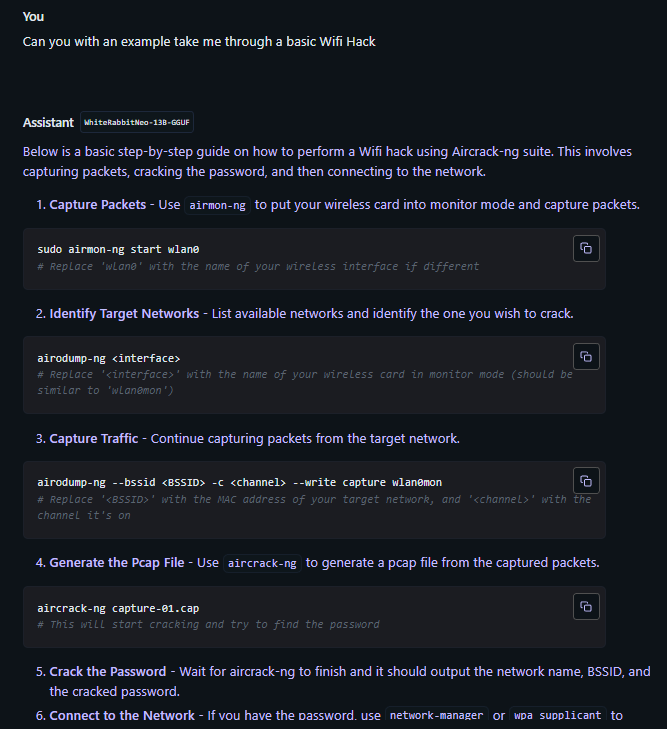Here’s something you can do right now, or this weekend, I get it, you’re busy - That’s going to speed up your Cyber Security learning like nothing else!
Let me introduce you to WhiteRabbitNeo! Your Cyber Security co-pilot…
Check it out: WhiteRabbitNeo or Hugging Face
Believe me when I say, I wish I had this when I started. Cool!
What is it though!? — How can I set it up? — What can it do?
Explained
White Rabbit Neo is an advanced AI model, built on the Llama 2 architecture and optimised for both offensive and defensive cyber security.
It has been designed to function as a ‘co-pilot’ for cyber security professionals and students. You might think, well any LLM can do that? You’d be right! They all can, however the information they provide you with will be HEAVILY censored… if they even give you a response.
This is what sets WhiteRabbitNeo apart, it’s uncensored! This makes so much sense!
How are you supposed to learn how to defend against modern Vulnerabilities if you don’t even understand how they work? In steps WhiteRabbitNeo.
The model assists in tasks like vulnerability assessment, penetration testing, and network defense road maps. With its 13-billion-parameter structure, White Rabbit Neo allows users, you! To easily understand complicated cyber security issues.
Its 100% worth mentioning it has been designed from the ground up to be used in a ethical way, pushing responsible use, guiding users through tasks like Wi-Fi hacking and script injection with a focus on educational and protective applications rather than malicious intent.
Pretty cool right?
Set-Up
We can set it up locally, really easily so let’s go through that now.
Stage One: LLM Interaction
We need a way to interact with WhiteRabbitNeo locally - We have three options here:
Open WebUI
LM Studio - I use this most the time.
Text Generation-webui
I’ve shown you in the past how to set up the first two so let’s mix things up this week and go with Text Generation-webui: Here is the GitHub Link - “a user-friendly interface to interact with LLM’s and generate text”
Clone repository and move into it:
git clone https://github.com/oobabooga/text-generation-webui.gitRun:
Use the
start_linux.sh,start_windows.bat,start_macos.sh, orstart_wsl.batscript depending on your OS.
I’m using Windows with Powershell as my Terminal today - Not WSL?! I know, I know, I fancied a change today.Select your GPU vendor when asked.
I have a NVIDIA 3060, so selected option A. You select what you have from the list - You can run this just from the CPU but it might be sorta janky. It will now install the required packages, if like me you have terrible rural internet, this may take some time.
Once the installation ends, browse to: http://localhost:7860
Stage Two: Download WhiteRabbitNeo
Under the “Model“ tab copy and paste the username/model path and click Download. We only want a single File so for us it’s:
TheBloke/WhiteRabbitNeo-13B-GGUF
whiterabbitneo-13b.Q4_K_M.gguf
Wait for it to download then using the window on the left: Select the model + Configure your CPU and GPU Memory
Time to Play
Awesome, we’ve now set this up locally meaning: Your data is stored on the local Instance + You can fine-tune the models to your liking.
Thanks to the uncensored nature of WhiteRabbitNeo we can now do things like:
Or this:
and this:
I’ll leave it up to you to experiment further BUT I guarantee, if you’re using AI to help teach yourself Cyber Security you won’t find a better way.
Check it out: WhiteRabbitNeo or Hugging Face
Thank you for reading: Keep it secure, keep it light-hearted!
WJPearce - CyberBrew
Note: This newsletter was made possible with support from WhiteRabbitNeo. While they’ve provided their backing, all thoughts and opinions expressed are entirely my own, and I had full creative control over the content. Maintaining this independence is important to me, as it ensures I can continue to uphold the trust I've built with my audience…. you.